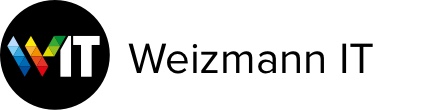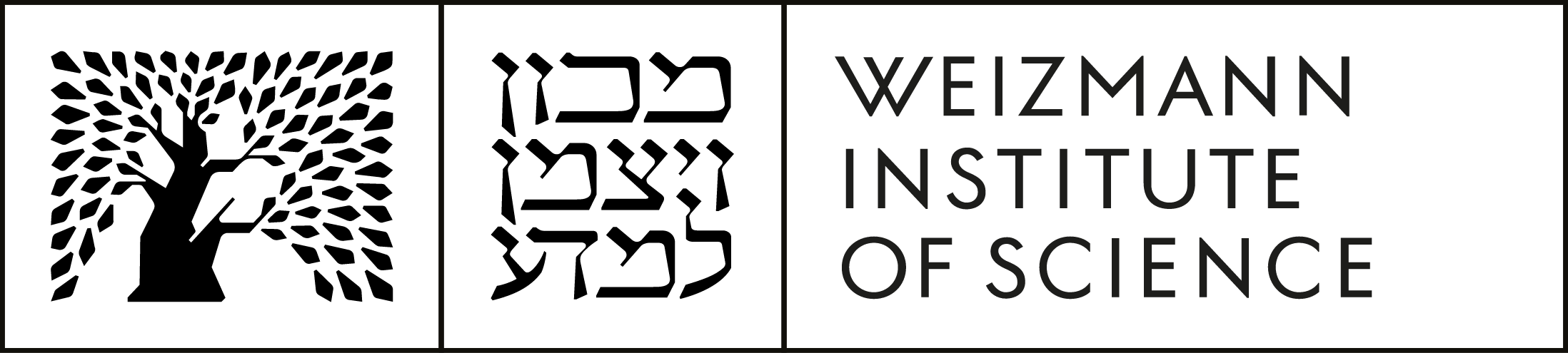Adobe Creative Cloud is a suite of software applications and online services enabling graphics creation, editing, sharing and publishing.
The suite offers workgroups and individual users alike access to all Adobe desktop and other software applications, including Photoshop, Premiere Pro, After Effects, Illustrator, InDesign, Encore, Flash Pro, DreamWeaver, Acrobat and others. The Adobe Creative Cloud subscription also provides immediate access to any new software applications and upgrades.
Adobe’s cloud services enable you to build and publish Internet Web sites and mobile device applications.The Adobe Creative Cloud suite offers cloud storage and folder synchronization options, with each member of the Creative Cloud for Teams service provided 100 GBs of cloud storage, allowing you to truly effortlessly share ideas and concepts with your colleagues.
For a detailed description of the applications provided in the suite, please visit http://www.adobe.com/creativecloud.html.
Weizmann Institute employees are eligible for special Academic sector discounts. For pricing, please visit http://www.weizmann.ac.il/WIT/software/prices.
To install Adobe Creative Cloud:
- Open the Weizmann Self Service App.
- Install Creative Cloud from the Adobe category.
- Install your preferred App from the CC menu.
Get the Weizmann Self Service App
The ChemDraw software application is ideal for chemical structure building and editing. For more information on the application, see the PerkinElmer Informatics Web site.
The Weizmann Institute of Science has a site license for ChemDraw Professional 20, provided by Weizmann IT.
To Install ChemDraw:
- Create an account for the PerkinElmer Download Center via the link below:https://informatics.perkinelmer.com/sitesubscription/Register.aspx?FlexeraAccountId=4669A167244
Make sure to use your Weizmann Institute email address in the form. - An email with an activation link should arrive shortly afterwards to your mailbox.
Click on the activation link to set a password for the Download Center. - Access the Download Center via the link below, then use your credentials to log in.
https://perkinelmer.flexnetoperations.com/control/prkl/login - On the Product Information page, click on the latest version of ChemDraw Professional.
- On the Product Download page, click on the .DMG file to download the installer.
- To retrieve the Activation Code, click on Order History under Software & Services on the left, then click on the top-most Order Number.
- Run the DMG installer and enter the required activation details.
For further assistance, please contact the IT Service Desk at extension 4444.
EndNote is a commercial reference management software package that can be employed to manage bibliographies and references when writing essays and articles.
The most recent version of the application used at the Institute is 20. For more information, visit http://www.endnote.com.
Please note that Endnote can only be installed on computers owned by the Weizmann Institute.
To register for Endnote license and install the software on an institute-owned computer, please proceed to the IT Service Catalog.
Grammarly’s AI-powered applications help people communicate more effectively. Millions of users rely on Grammarly every day to make their messages, documents and social media posts clear, mistake-free and impactful.
Grammarly’s sophisticated AI not only corrects your grammatical mistakes. It also makes your writing more understandable, and helps you make the right impression on your readers, as per specific audience interests and goals. In addition, Grammarly is able to check the tone of your correspondence, provide synonym suggestions to make your text more legible and precise, and even check your documents for plagiarism. With Grammarly, you can rest assured that your writing is always held to the highest standard.
Registration
To register for Grammarly, perform the following:
- Make sure that you’re connected to the internal Weizmann network.
- Access the IT Service Catalog on your browser.
- Log in with your Weizmann user ID and password.
- Click Send to complete the registration.
- Follow the instructions provided in the e-mail you will receive from Grammarly once registered.
Features
Grammarly is available as a desktop application, online editor (Web app) or an add-in for Microsoft Office. The main Weizmann Premium Grammarly account features include the following:
- Spell checks

- Grammar checks

- Punctuation checks

- Conciseness checks

- Clarity-focused sentence rewrite assistance

- Tone adjustment assistance

- Plagiarism detection
Ensure your work is fresh and original by checking it against billions of web pages.
- Word choice assistance

- Formality level assurance

- Fluency assurance

Mathematica is a powerful software tool serving scientific research, engineering analysis and modeling, technical education and quantitative method application, with support for simple calculations, as well as for large-scale programming and interactive document preparation. For more information on the application, visit the Wolfram Web site.
Should you require a standalone license, you will need to purchase one through IT Service Catalog.
To install Mathematica:
- Open the Weizmann Self Service App.
- Install Mathematica from the Science Apps category.
- Run Mathematica from the Applications folder.
- For Network license:
- When asked for activation key, select Network in "Additional Options".
- Enter "mathematica.weizmann.ac.il"
- For Stand Alone license - enter your serial number you purchased.
Get the Weizmann Self Service App
MATLAB is a high-level language and interactive environment for numerical computation, visualization, and programming. Using MATLAB, you can analyze data, develop algorithms, and create models and applications.
The MATLAB language, tools and built-in math functions enable you to explore multiple approaches and reach solutions faster than you normally would with spreadsheets or such traditional programming languages as C/C++ and Java.
To install MATLAB:
- Go to MATLAB portal.
- Click on the Sign in to get started button.
- Create a Mathworks account with your Weizmann email address.
If you already have a Mathworks account, log into it. - An Individual license will be linked to the account automatically.
- Download the MATLAB installer.
- During installation, use your Mathworks login credentials to activate the software.
For detailed instructions, see the PDF manual.
To renew the license of an existing MATLAB installation:
On the Home tab, in the Resources section, click Help > Licensing > Update Current Licenses.
MATLAB displays a list of all your MathWorks licenses on this computer, with their status. Select Individual license and click Update, MATLAB contacts MathWorks to retrieve the most current version of the License File for the license.
If you require further assistance, please contact the IT Service Desk at extension 4444.
Microsoft 365 is Microsoft's latest family of Office productivity software products, and related collaboration and cloud-based services.
New Institute computers come pre-installed with this latest Office suite, which introduces a range of new features and some key benefits over other Office versions, as well as frequent application updates that keep you constantly up-to-date.
Note that you will need to activate your Microsoft 365 account using your Weizmann e-mail and password.
Related guides:
- Microsoft 365 upgrade guide.
- Microsoft Word quickstart guide (PDF).
- Microsoft Excel quickstart guide (PDF).
- Microsoft PowerPoint quickstart guide (PDF).
- Microsoft Outlook quickstart guide (PDF).
Important notes:
Should you encounter problems or have any questions at any point during installation, feel free to contact the IT ServiceDesk at extension 4444.
We regularly offer courses on Microsoft Office applications.
Microsoft Office is a suite of desktop productivity applications and services.
To install Microsoft Office:
- Open the Weizmann Self Service App.
- Install Microsoft Office from the Microsoft category.
Get the Weizmann Self Service App
The Weizmann Institute’s licensing agreement with Microsoft now grants all Institute employees and students access to Office Online services.
Office Online services enable online browser access to all standard Office applications (Word, Excel, PowerPoint and OneNote), as well as to the OneDrive service, without the need for software installation.
Instructions for Use
Office Online services are available on all major platforms, as follows:
- To access Office Online via a computer, enter your Weizmann Institute user e-mail address and password on the http://portal.office.com portal, and click the desired application’s icon.
- For access via tablets and smartphones, install the desired mobile app from your device’s app store, and enter your Weizmann Institute user e-mail address and password on first launch of the app.
For further information, review the following guides:
- Guide for computer-based usage
- Guide for mobile app-based usage
OneDrive is a Microsoft cloud storage and file sharing service implemented at the Weizmann Institute
For software pricing, see our concentrated price list.
Pymol is an open-source molecular graphics system for visualization, animation, editing and publication-quality imagery generation. The system is Windows-, macOS- and Linux-compatible, is scriptable and can be extended using the Python language.
Please note that PyMOL can only be installed on computers owned by the Weizmann Institute.
To register for a PyMOL license, access the IT Service Catalog.
Serial Cloner is light yet powerful molecular biology software. The application reads and writes DNA Strider-compatible files, and imports and exports files in the universal FASTA format. Serial Cloner also import files saved in the Vector NTI (including multi-file), MacVector, ApE, DNAstar, pDRAW32 and GenBank formats.
The application provides powerful graphical display tools and intuitive interfaces that enable effortless construction and analysis. Serial Cloner version 2.5 can automatically scan for sequence features and supports annotation.
To install SerialCloner:
- Open the Weizmann Self Service App.
- Install SerialCloner from the Science Apps category.
Get the Weizmann Self Service App
To install the Weizmann Institute Tree font on Mac OS X:
- Open the Weizmann Self Service App.
- Install Weizmann Font from the "Weizmann stuff" category.
- Should an error window pop up, simply click the Select all fonts option, then click Install Checked
- Once installed, the font will appear in your font list, under the name WeizmannLogo
Get the Weizmann Self Service App
To create a logo using the Tree font:
- Type the letter z for a tree
- Type the letter x for Hebrew square lettering
- Type the letters ab for English square lettering
- Type the letter f for Hebrew lettering in a straight line