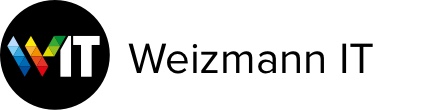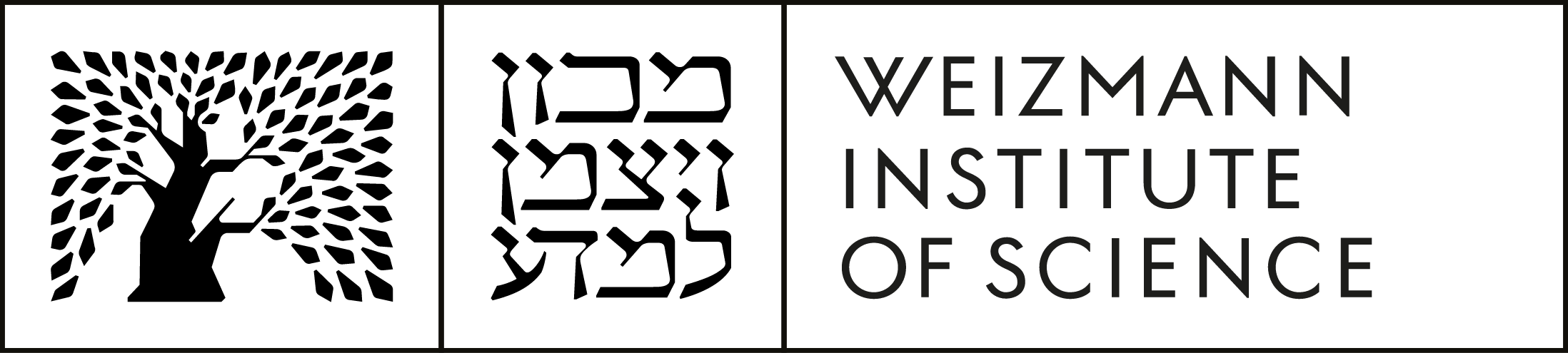Cable
This page provides instructions on how to setup a HOT cable connection to the Institute.
Target Users
Users wishing to set up a HOT cable connection to the Institute.
Installation Instructions
Windows Users
In order to use your cable connection, you must create a dialer. Follow these instructions to create a dialer:
- Click Start → Settings → Control Panel and select Network and Sharing Center.
- Click Set up a new connection or network.
- Click Connect to a workplace.

- Select No, Create a new connection.
- Click Use my Internet connection (VPN).
- For Internet address, type 132.77.21.240
- For Destination name, type Weizmann VPN.
- Mark the Don't connect now; just set it up so I can connect later checkbox.
- For User name, type your user ID.
- Leave the Password field empty and click Create.
- Close the window.
- In the left pane of the Network and Sharing Center window, click Change adapter settings.
- Double-click the Weizmann VPN icon.
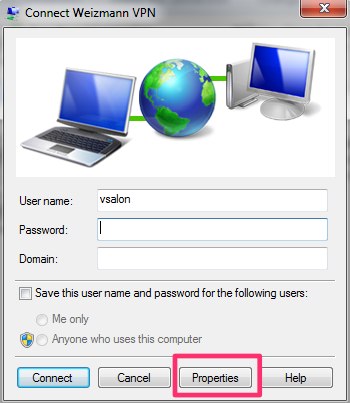
- Click Properties.
- Open the Security Tab.
- For Type of VPN, select PPTP...
- For Data encryption, select No Encryption...
- Click Allow these protocols and mark only the Unencrypted password (PAP) checkbox.
- Click OK.
You are now ready to connect to Weizmann.
Macintosh Users
In order to use your cable connection, you must create a dialer. Follow these instructions to create a dialer:
- Click Apple → System Preferences... and select Network.
- Click the + (plus) icon located on the bottom left of the Network window.
- For Interface, select VPN.
- For VPN Type, select PPTP.
- In the Service Name field, type Weizmann Cable.
- Click Create.

- From the Network List, select Weizmann Cable.
- For Server Address, type wis-vpn.weizmann.ac.il
- For Account Name, type your user ID.
- In the Encryption menu, select None.
- Mark the Show VPN status in menu bar checkbox.
- Click Apply and close the Network window.
You are now ready to connect to Weizmann.
Instructions for Use
Connect to the Internet - Windows Users
- Double click the dialer icon located on the desktop; this will open the Dialer window.
- In the User name field, type your Weizmann user ID, followed by @weizmann (e.g. vsalon@weizmann).
- In the Password field, type your SecurID number (4 digit PIN number + 6 digits that appear on the SecurID card).
- Click Connect.
You are now connected to the internet.
Connect to the Internet - Mac Users
- Click the VPN icon that was added to the menu bar.
- In the Password field, type your SecurID number (4 digit PIN number + 6 digits that appear on the SecurID card).
- Click OK.
You are now connected to the internet.