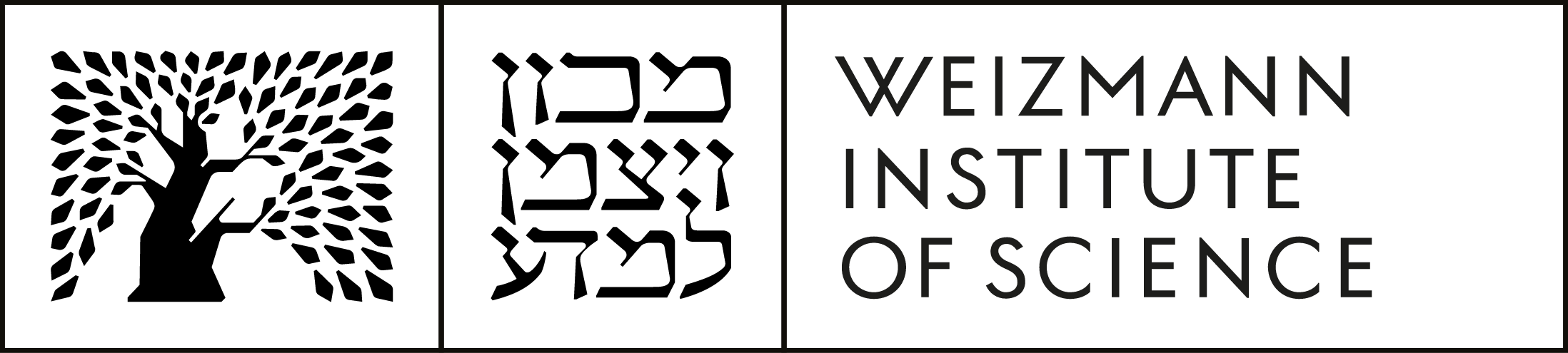Use of most IT resources in the Weizmann Institute requires a valid UserID. To create a UserID you have to apply to the department secretary with your ID or passport. Upon creating a UserID you get registered to:
- Novell service that allows you to use network drives.
- Weizmann email. By the default your mail address will be first_name.family_name@weizmann.ac.il.
There are many other services that may be associated with your UserID. These services are described in the relevant sections.
NOTE: To make any modification in your user name, e-mail address or to add or remove services you have to apply to the department secretary.
There are two all-in-one public printers in the department, one on the 2nd floor (NMRprint) and one on the 7th floor (CPColor). Both can print color, copy (black/white only), scan to email and send and receive faxes.
Please note that by default, the printers are set to black and white, double-sided printing. You can change this setting per print job.
Temporary users that are not registered in the department, e.g. visitors, rotationers, etc. are welcome to contact the department secretary.
Connecting to printers for Windows users
Connecting to printers for Linux users
Connecting to printers for Mac users:
To connect your Mac to public printers please ask help from our system group.
If you need access to the institute network from outside you have to get approval from your group head and apply to the department secretary for SecureID. SecureID is registered with your UserID. After subscribing with a secretary you will get email from the Computing Center regarding setting and activating SecureID application on your smart phone. When the application is configured, you should follow the procedure here when connecting remotely.
MatLAB
MatLAB can be installed using network or standalone licenses. Network license does not require registration, but can be used only on campus. You can install MatLAB on your computer following the procedure below.
Mathematica
Mathematica can be installed using network or standalone licenses. Network license does not require registration, but can be used only on campus. To use Mathematica outside the institute you have to register for a standalone license. It cost $200 and has to be done with the secretary.
To install Mathematica on Windows:
- Open the Windows Start menu and click the Run command.
- Enter \\wisfiler.weizmann.ac.il\collaboration\Software\Mathematica
- Open the folder containing the version you wish to install.
- Run setup.exe.
- Once installation has been completed, run Mathematica. When asked for the activation key, select Network in additional options and specify mathematica.weizmann.ac.il as the license server.
Important note: when installing a new version of Mathematica, be sure to uninstall any previous version first.
To install Mathematica on Linux, please contact Help Desk.
COMSOL
Weizmann Institute does not have centrally purchased licenses for Comsol.
Origin
Origin can be installed using network or standalone licenses. Network license costs 175 NIS, but can be used only on campus. Moreover, it requires a constant IP, so can be used only on desktop PC. To use Origin outside the institute or on laptop, you have to register for a standalone license, for 350 NIS. Both options have to be done with the secretary. Each license is valid from August 1 till July 31 the following year and the license has to be renewed every year.
For further assistance, please contact Olya Libensonn (also at extension 4444).
National Instruments LabView
Weizmann Institute has a site license for LabView software from National Instruments. You can either download the software and ask for serial number from Dr. Mark Vilensky, or loan the CDs from Perlman building, room 711a.
Any new computer purchased in the Weizmann Institute usually arrives with the basic software installed. If you order computer with Windows operating system, the list includes: MS Office, Symantec antivirus and eTafnit.
If you have reinstalled the operating system (or want different version), you can find Office and other software following the instructions below.
To reinstall Microsoft Office:
- Open the Windows Start menu and click the Run command (Win+R shortcut).
- Enter \\wisfiler.weizmann.ac.il\collaboration\Software.
- Enter your Weizmann user name (wismain\username) and password when requested to log in.
- Change to "office" directory.
- Select and install the desired Office version. No activation or serial is needed.
Please note: Microsoft Windows and Office licenses are campus licenses and have to be reactivated every 180 days which is done by connecting to the Weizmann network or via VPN.
To reinstall antivirus follow the instruction here.
To reinstall eTafnit download it here and install.
There are some low cost and very useful services provided by the Computing Center.
- Box. This service allow sharing of data in- and outside the institute. It is free if one uses less than 50 GB space. You have to register with the secretary, with approval of the group head.
- StorWIS is relatively inexpensive storage for big ammounts of data. The charging is per allocation, 50 NIS per 1 TB per month (gross). Minimal allocation is 100 GB. Registration with secretary is essential.
If you want to create an official page with professional design you have to contact the Computing Center with approval of your group head.
A new computer and accesories can be purchased from any supplier registered in the Weizmann Institute. You can build your own configuration, request a price quotation and after approval of your group head, order it on eTafnit system.
If you need help defining the configuration or to get a quotation, you are welcome to contact Dr. Mark Vilensky.
The department usually works with two vendors: for custom-made PCs, Lenovo and Dell laptops, contact Access Technologies, 08-9406610; for HP branded computers, HP workstations, HP and Dell laptops, contact Shai Goren, 052-6663331 from Dorcom Computers.
Apple hardware can be purchased from Wediggit, the official Apple distributor in Israel. Contact Tali Hollander , 09-8666640.
If you want to connect a new computer to Weizmann network, you have to register it with a secretary. MAC (how to find MAC address) address is needed for registration.
For any computer issues or problems, you can always contact Help Desk, by phone 08-934-4444, or by mail.
If the problem occurs with a new computer, purchased less than three years ago, it is best to contact the supplier and get service under warranty. Usually the vendor details appear on a label on the computer case or bottom of the laptop.
For issues with printers or ChemFarm, please contact our system group.
Upon leaving the department or the institute please do not forget to reset the password on your computer. If you use ChemFarm, please update Dr. Mark Vilensky regarding your account and data.
To find MAC address on Windows:
- Open the Windows Start menu and click the Run command (Win+R shortcut), type "cmd" and press Enter.
- In the command window type "getmac /V | findstr /V disconnected" as on the screenshot:

To find IP on Windows:
- Open the Windows Start menu and click the Run command (Win+R shortcut), type "cmd" and press Enter.
- In the command window type "netsh interface ip show address | findstr Address | findstr /V 127.0" as on the screenshot:

To find MAC address on Linux, type the following command in the Terminal window:
ip a l | grep -B1 132.7 | grep ether | awk '{print $2}' |
To find IP on Linux, type the following command in the Terminal window:
ifconfig | grep -Po '(132\.\d+\.\d+\.\d+)' | grep -v ".255" |